PROGRAMINO IDE - Serial Terminal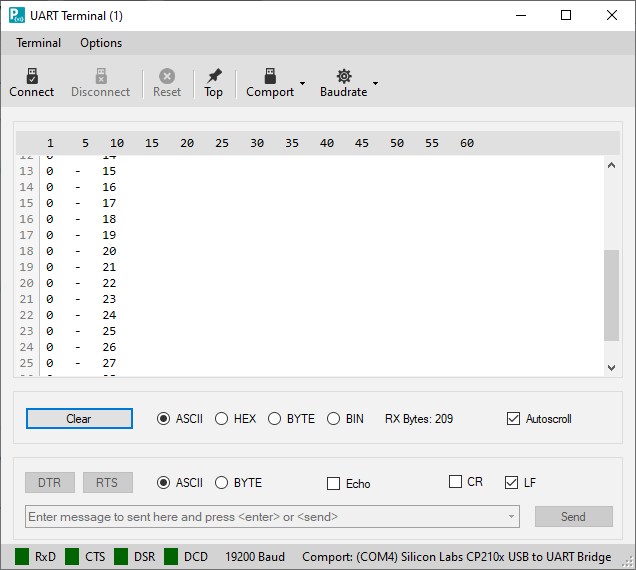
Connect: Connect to the Arduino™ board and run.
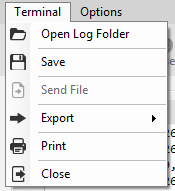
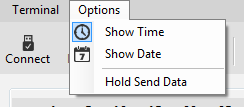
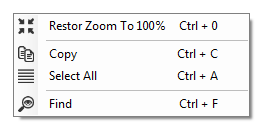


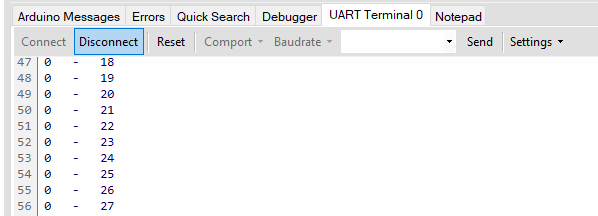
With the terminal you can communicate with the Arduino™ or other microcontroller boards.
Programino IDE has three independent terminals.
Programino IDE has three independent terminals.
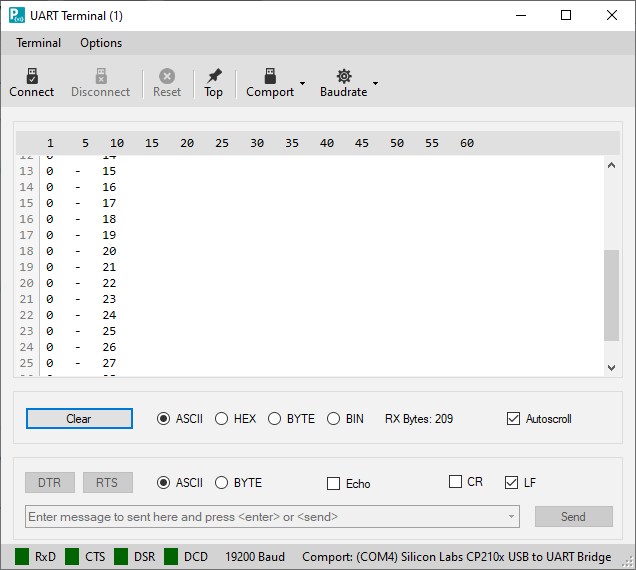
Connect: Connect to the Arduino™ board and run.
Disconnect: Disconnect the Arduino™ board and stop.
Reset: Reset the Arduino™ board (make a new start).
Top: The terminal is always in the foreground.
Comport: Select the comport to connect with the board.
Baudrate: Sets the baud rate.
Terminal receiving options:
Clear: Clear the terminal window.
ASCII: Show the received bytes as ASCII.
HEX: Show the received bytes as hexadecimal.
BYTE: Show the received bytes as bytes.
BIN: Show the received bytes as binary.
Autoscroll: The terminal always scrolls to the current received line.
Terminal send options:
DTR: Set the DTR pin to high or low.
RTS: Set the RTS pin to high or low.
ASCII: Send value as ASCII.
BYTE: Send the value as byte.
ECHO: Show the sended byte in the terminal window.
CR: Send CR (chr 13)
LF: Send LF (chr 10)
Send: Sends the textbox content.
Terminal (Menue):
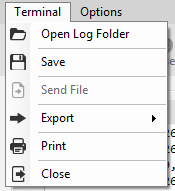
Open Log Folder: Open the Log Folder.
Save: Save the terminal window content.
Send File: Send a textfile over the comport.
Export: Save the terminal content as PNG, RTF oder HTML.
Print: Send the terminal content to a printer.
Close: Close the terminal.
Options (Menue):
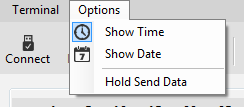
Show Time: Places a timestamp in front of the received text. (Data must not come too quickly).
Show Date: Like timestamp but with additional date.
Hold Send Data: Holds the contents of the transmit box after sending.
Terminal menue (right mouse click):
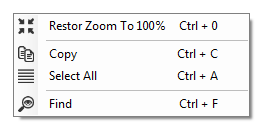
Restor to 100%: Set the terminal zoom back to 100%.
You can zoom in on the terminal text with CTRL + mouse wheel.
Copy: Copy the selected terminal text.
Select All: Select the complete terminal text, is similar to CTRL + A.
Find: Open the search window.
Statusbar:
RxD: Received byte LED.
CTS: Clear to send LED.
DSR: Data Set Ready LED.
DCD: Data Carrier Detect LED.
Send a BYTE-Array
You can also send byte arrays with the terminal.
Simply separate the bytes with a comma as shown in the illustration.

Terminal 0:
Terminal 0 is similar to the other two terminals. However, it contains a few less options.
The statusbar show the selected baudrate and comportname.
When receiving data, the "RxD" icon blinks.
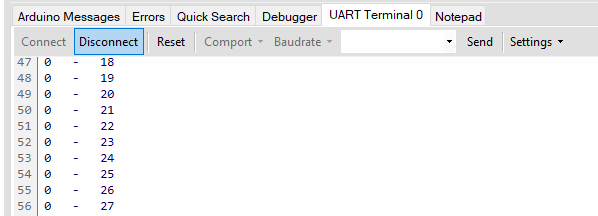
Example:
You find a this example in Programino IDE example folder (File\Arduino Examples\Programino...).
Terminal special functions:
- [#HOME#] -> Cursor Home-Position
- [#END#] -> Cursor End-Postion
- [#CLEAR#] -> Clear the Terminal-Screen
- [#SAVE#filename] -> Save the Terminal-Content
The LogFile.txt is saved under the Log-folder. You can rename this filename with any name.
This feature is very good for data-logging :-)
Download: