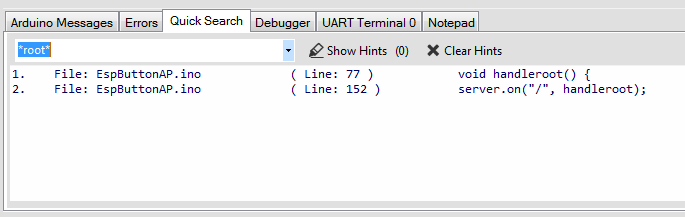PROGRAMINO IDE - Search-function


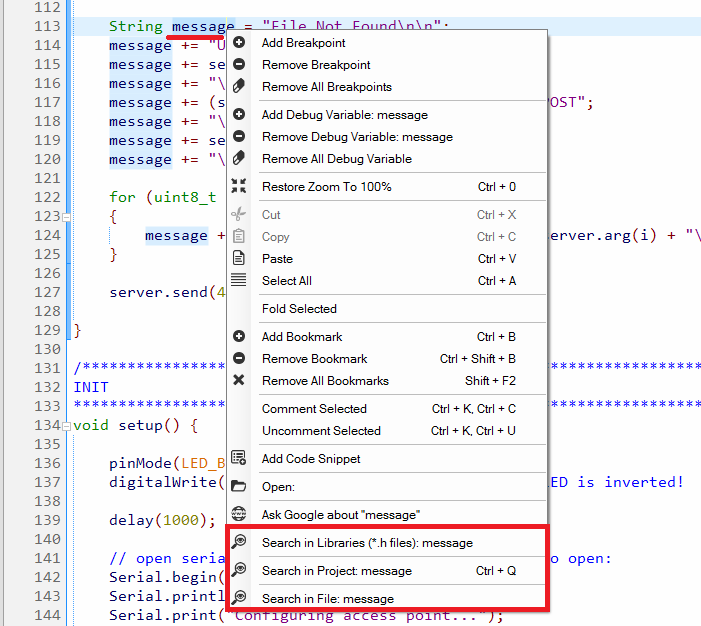
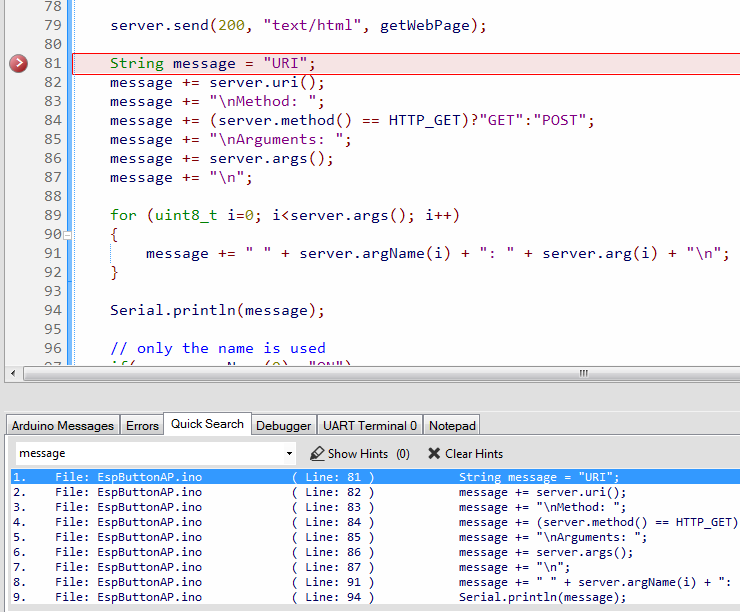
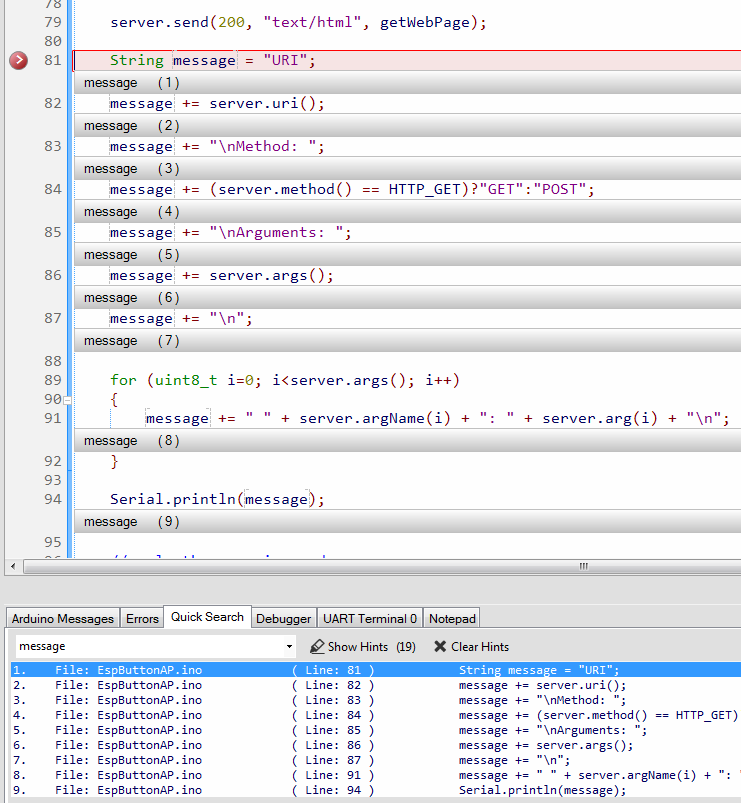
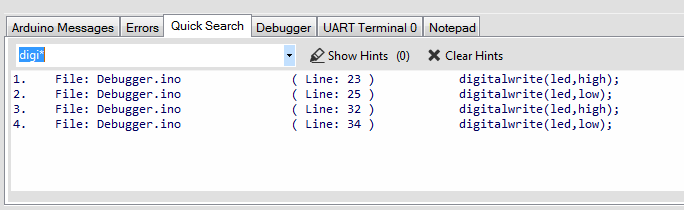

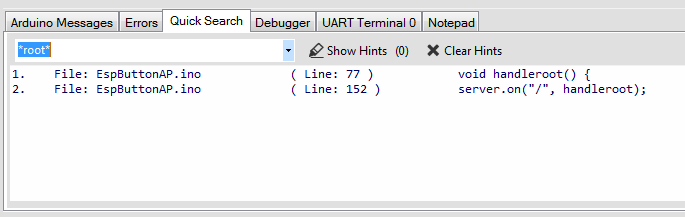
Programino IDE supports various search functions.
This significantly speeds up the search in the Arduino™ project.
- Advanced search and replace function with regex option.
- Advanced fast reference search function.

- CTRL + F open the "Find" dialog.
- CTRL + H open the "Find & Replace" dialog.
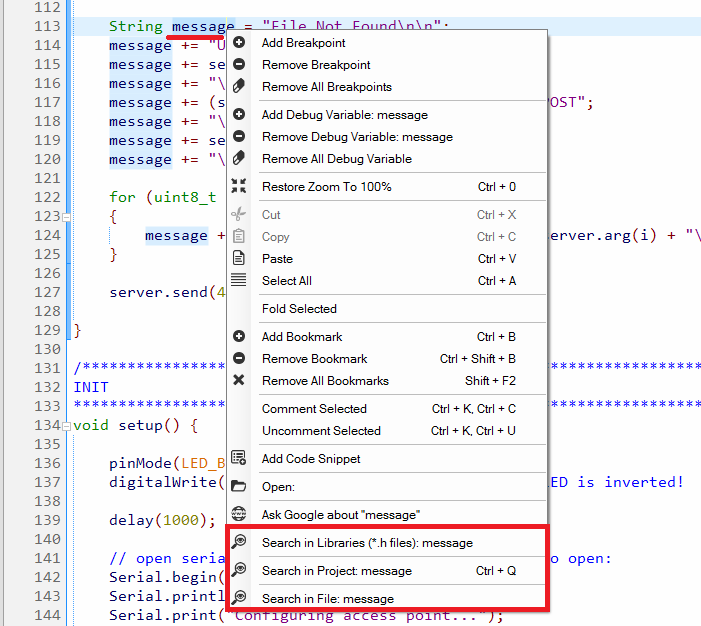
- Search in Libraries: All installed libraries are searched for the keyword (However, this can take a while).
- Search in Project: All files in the Project Explorer are searched for the keyword (External libraries are not searched).
- Search in File: Only the current file is searched for the keyword.
The keywords found are displayed in the "Quicksearch" list. Double-click on it to open the file automatically.
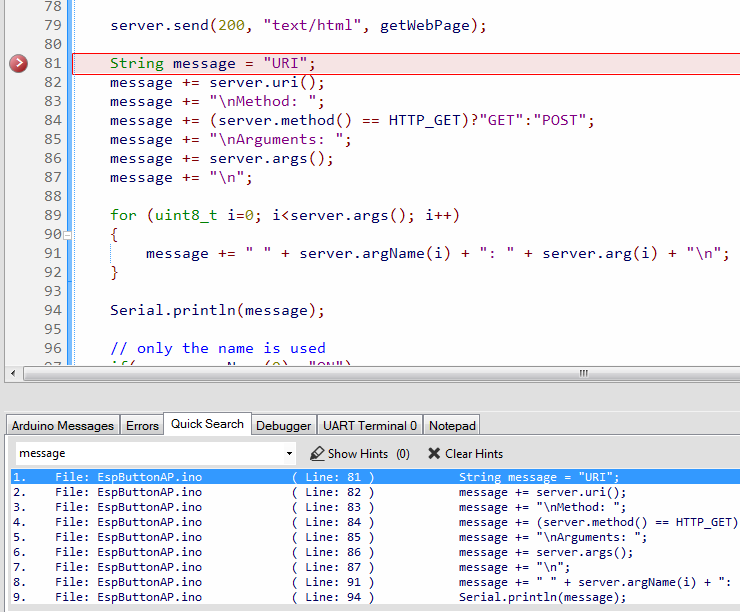
- Make a double click on a search result (Quick Search Tab).
- Programino IDE jumps to this place.
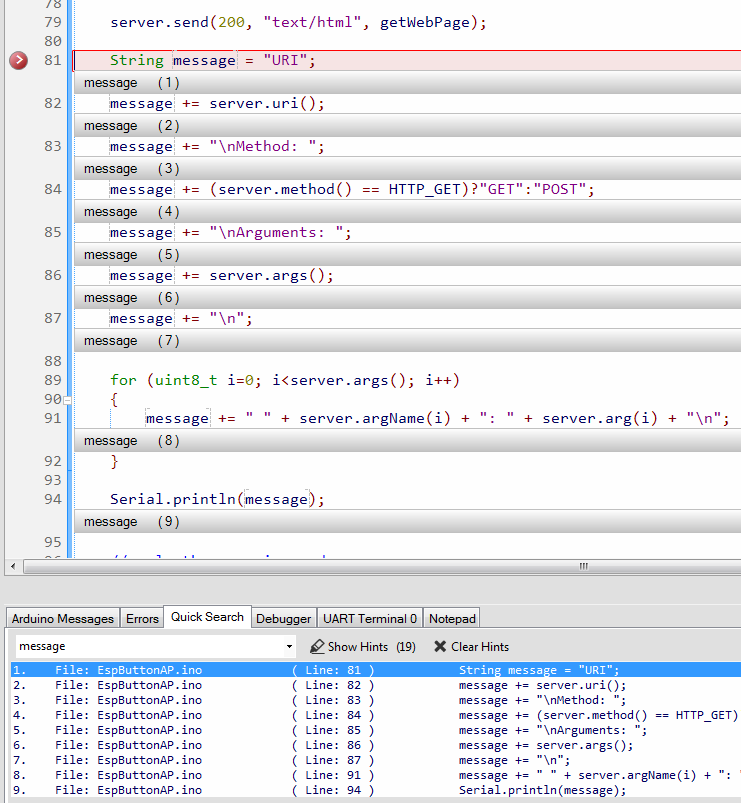
If several keywords are found in a file, these can be visually highlighted with "Show Hints".
This provides a quick and clear overview.
The "Hints Marker" can be deleted again by clicking on "Clear Hints".
You can also enter a keyword or abbreviation in the "Quick Search" search field, e.g. if you are not sure what the keyword (command, name ...) is.
Programino will then display all similar terms.
Examples:
Search for: "digi*" like "digitalWrite".
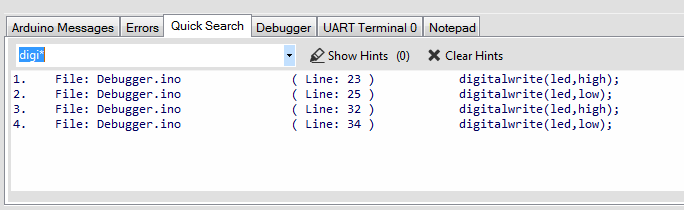
The "Quick Search" supports "*".
Search for: "*be" like "begin".

Search for: "*root*" like "handleroot".