PROGRAMINO IDE - How to install Libraries

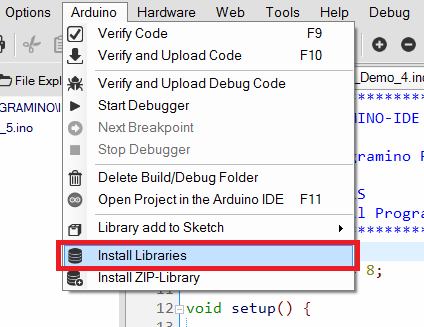
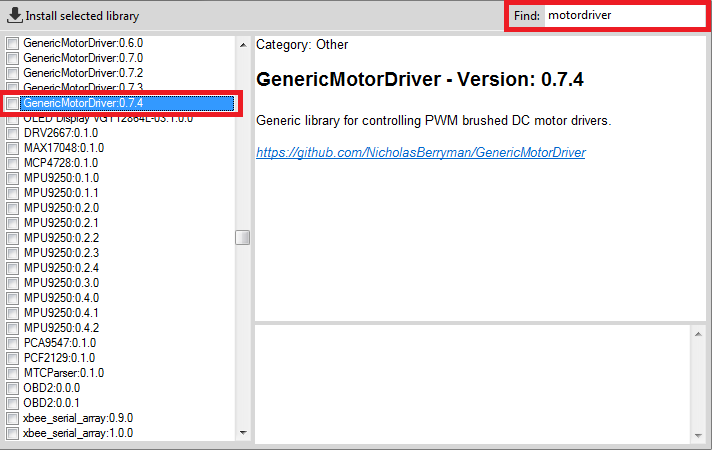
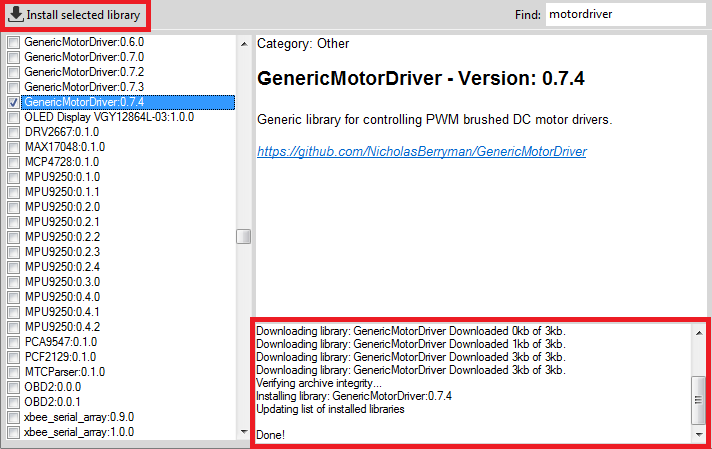
1. Install Libraries with Programino Lib-Installer
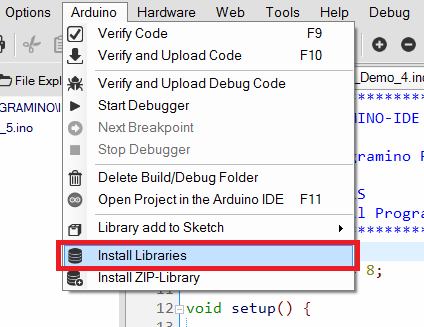
- Open the Lib-Installer "Arduino\Install Libraries"
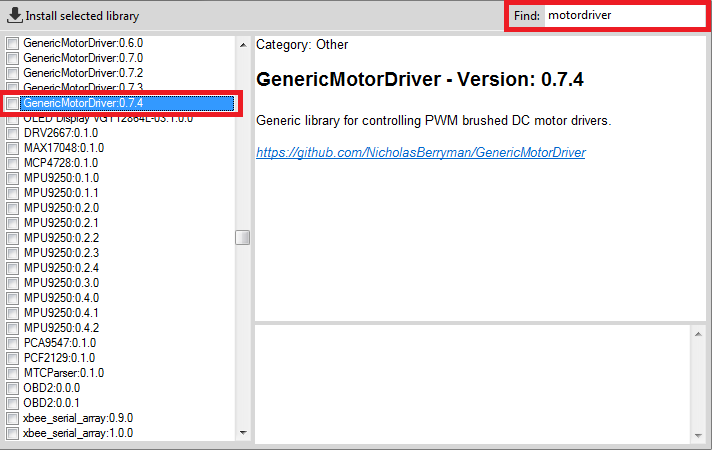
- Search for the right library with "Find:".
- You can also use only initials or name fragments.
- Each time you press Enter, the search jumps to a new hit.
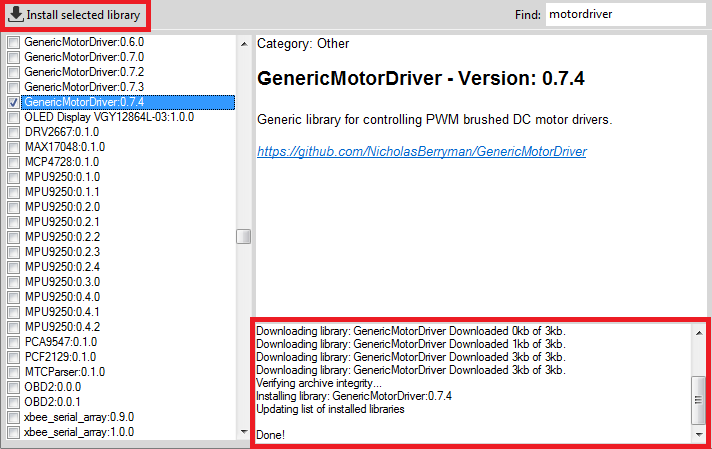
- On the left of the list you can select the library found with one click.
- Then click on "Install selected library".
- The library will now be installed.
- You can observe the progress in the output window at the bottom right.
- When the library has been installed, "Done!" appears there.
Info: Alternatively, you can also install the library as a ZIP if it is available.
The installation is the same as in the original Arduino™ IDE.
You can also install the libraries as usual via the Arduino™ IDE.
They are then available after a Programino IDE refresh with "F5".