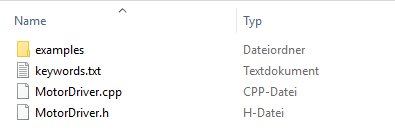PROGRAMINO IDE - How to install Libraries

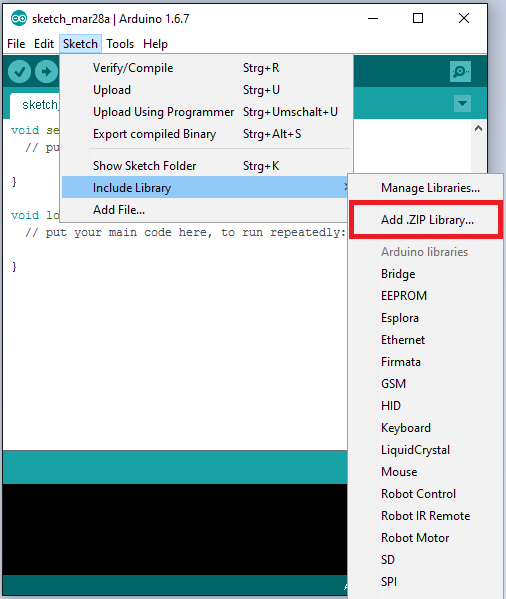
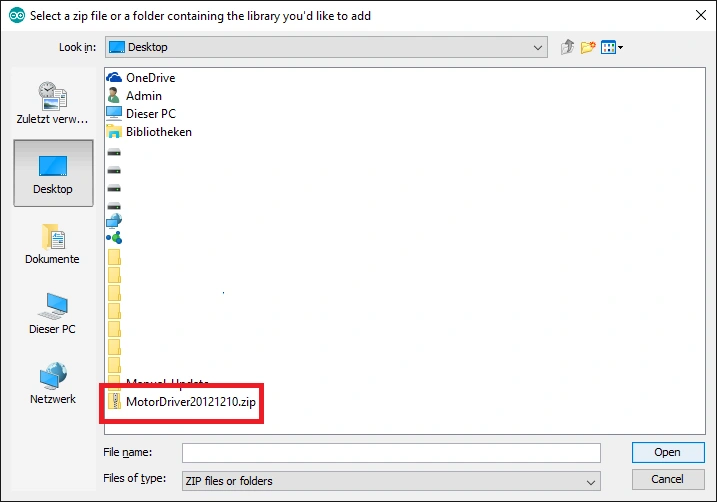

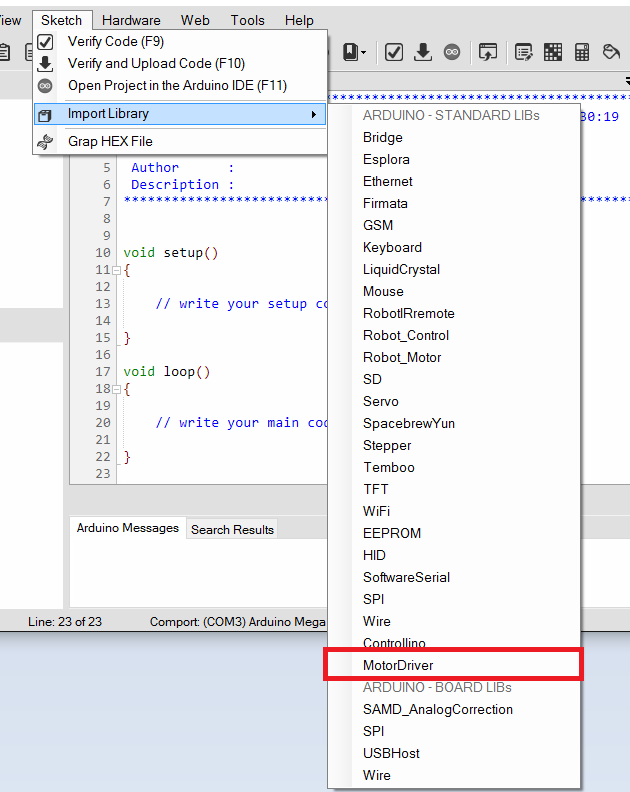
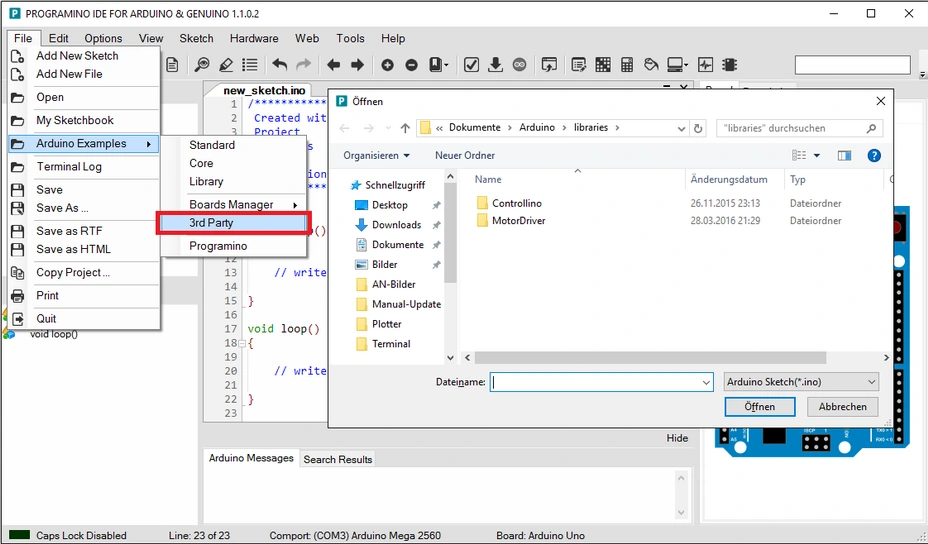


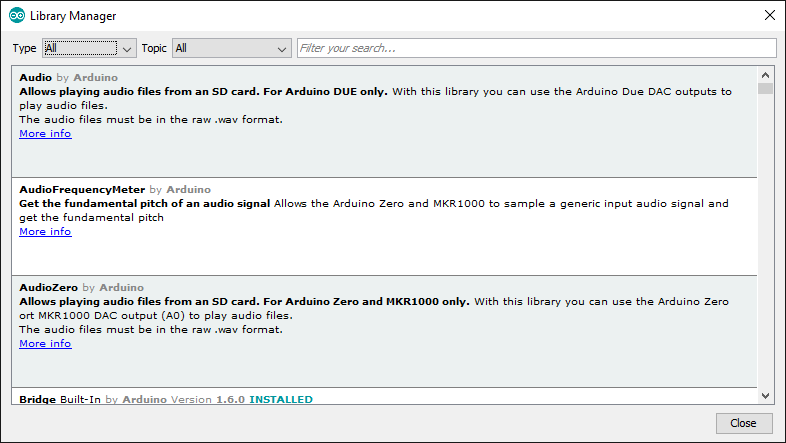

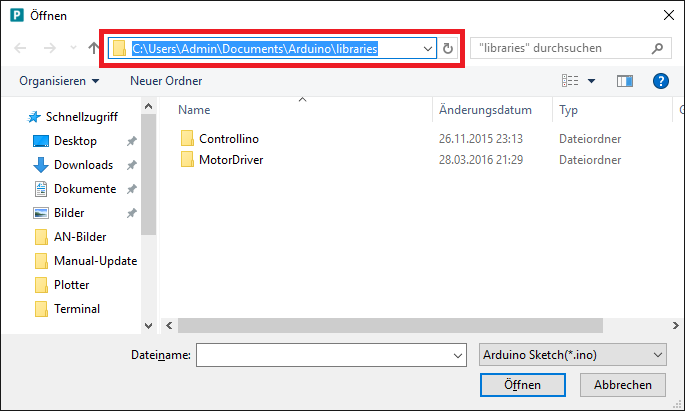
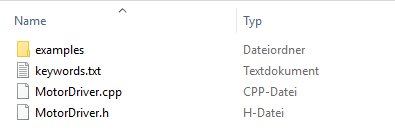
- Install libraries for Programino is easy and the same way as with the original Arduino IDE.
- Libraries are often distributed as a ZIP file or folder.
- The name of the folder is the name of the library.
- Inside the folder will be a .cpp file, a .h file and often a keywords.txt file, examples folder, and other files required by the library.
- Learn more about the Arduino Libraries here...
1. Way to install Libraries (use Arduino Add .ZIP Library)
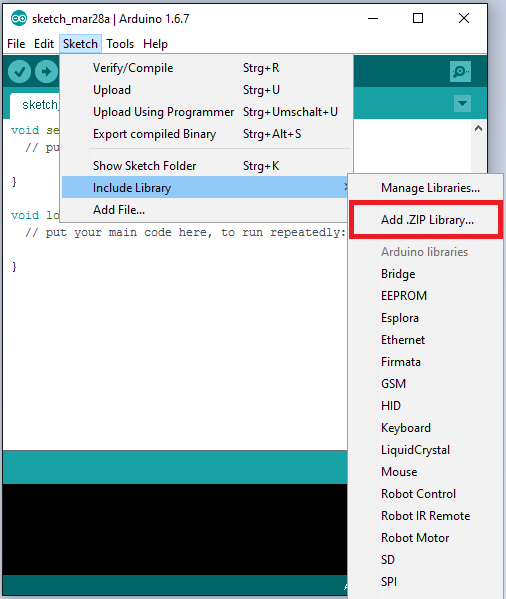
- Open the original Arduio IDE (alternative use the Programino to Arduino Export Function "F11").
- Go to the Sketch\Include Library\Add .ZIP Library menu.
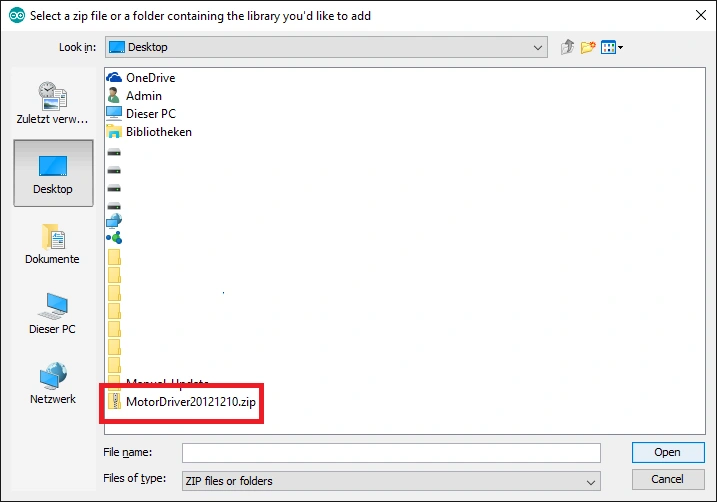
- You will be prompted to select the library you would like to add.
- Find the .zip file's location and open it.
- Here I select a library named MotorDriver20121210.zip.
- Select the Library ZIP-File and open this.

- You should now see the library at the bottom of the drop-down menu.
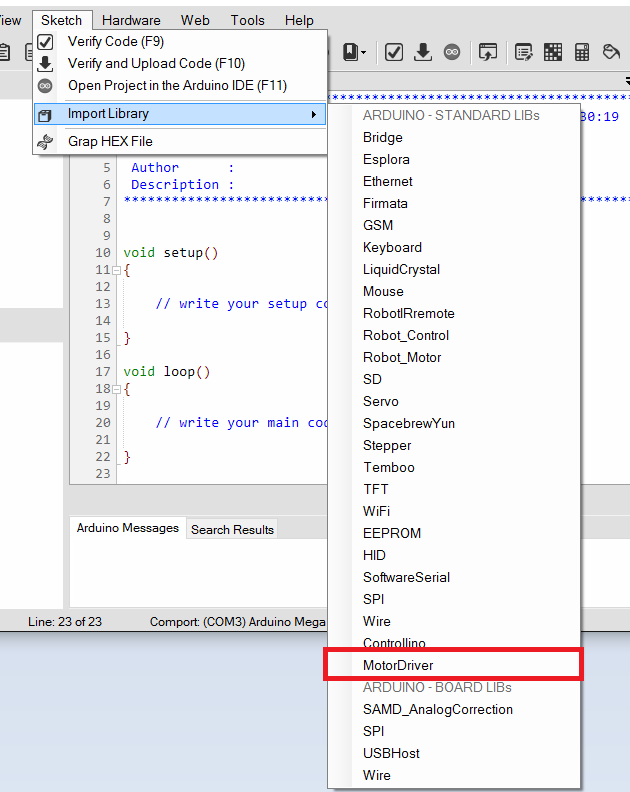
- Restart now the Programino IDE and now the library is also installes in Programino IDE.
- It is ready to be used in your sketch in the Programino IDE.
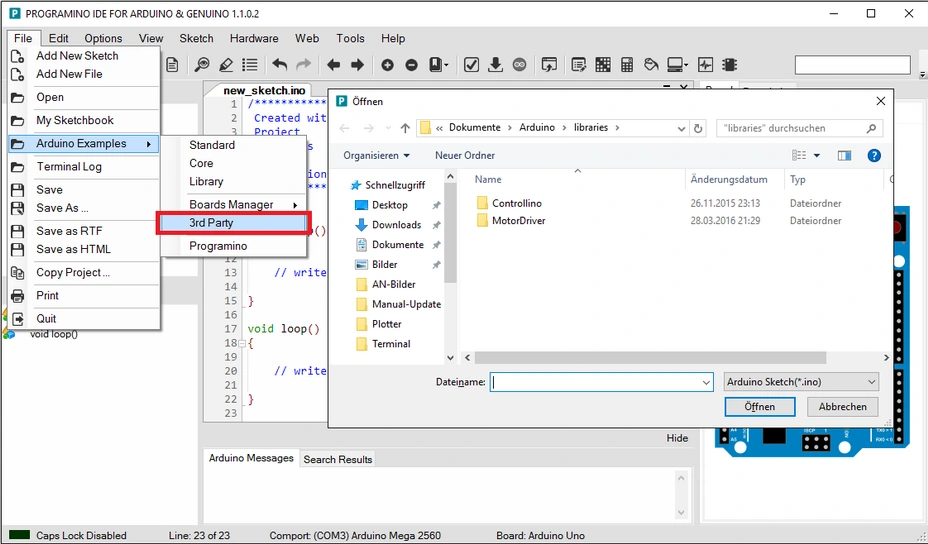
- Are the Lib folder examples available, you can open this under the Programino IDE menu "File\Arduino Examples\3rd Party".
2. Way to install Libraries (use Arduino Manage Libraries)

- Open the original Arduio IDE (alternative use the Programmino to Arduino Export Function "F11").
- Go to the Sketch\Include Library\Manage Libraries..." menu.
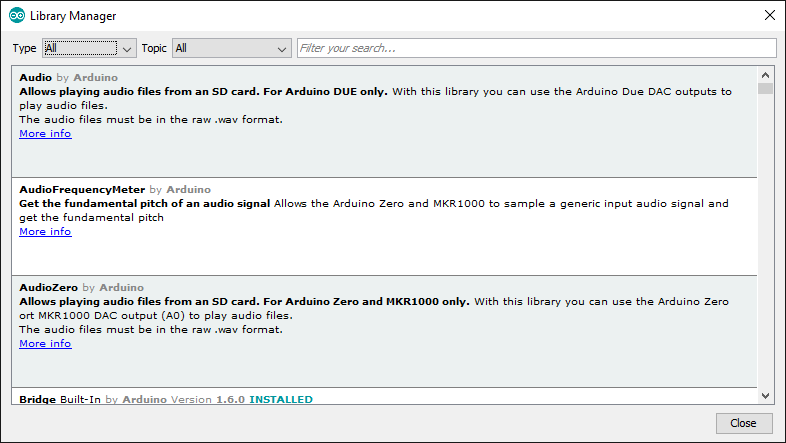
- Select a library and install them.
- The rest of this way is the same as in the "1. way".
- After installation the new library restart Programino IDE and the new library is now available.
3rd Way to install Libraries (manually by hand)
- You can also add library files by hand.
- Copy the library folder to the following location and restart the Programino IDE (that's all)!
The 3rd party libraries installed under the following location:
C:\Users\xxx\Documents\Arduino\libraries...
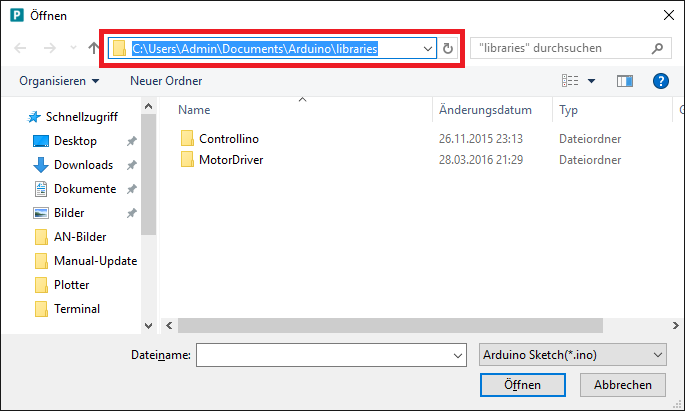
- A library folder must have the following content.
- In this sample i select a library named "MotorDriver".
1. examples folder (is not absolutely necessary but helpful).
2. keyword.txt (is necessary for syntax highlighting and code autocompletion).
3. *.cpp file (include the library code).
4. *.h file (include the library Cpp header code).